Guide to Smartphone Automated Information Systems
The Smartphone Automated Information System is a service where you can listen to the exhibit description using NFC, QR code and numbers attached to the display case.
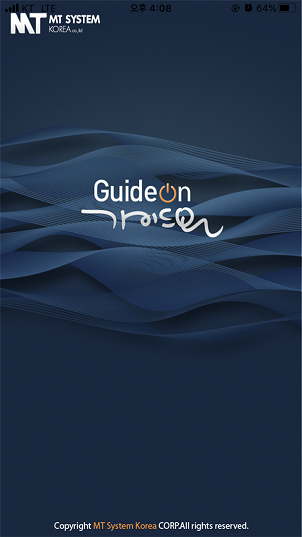
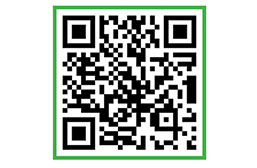
App Download
How to use
-
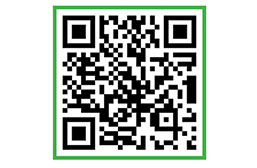
① Take a photo of the QR code.
-
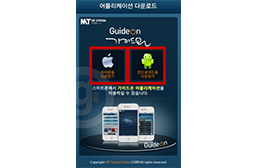
② Select “iPhone”, “Android Phone”.
-
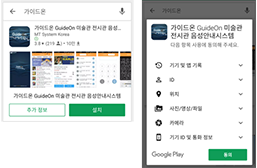
③ Select “Install” and select “OK”
-
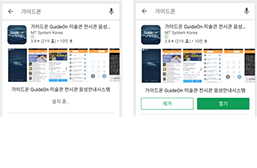
④ Select “Open”
-
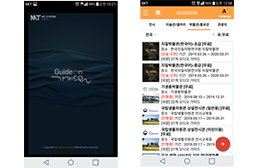
⑤ Select the “language” and “exhibition”
-
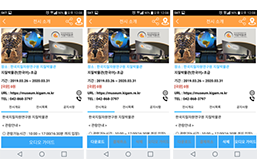
⑥ Select “Download” and “Voice Guide”
The Geological Museum Smartphone Automated Information System is available in three ways. Please be sure to receive automatic guidance in the manner you prefer.
After activating the NFC feature, an interpretation will start upon touching the backside of the smartphone to the NFC tag. The best parts for making contact with NFC tag are the top, middle and bottom section of the backside of the smartphone.

This method is compatible on any smartphone with a camera.
By choosing the QR Code option on the institute's application, using the phone's camera to take a photo of each display or exhibit's corresponding QR code will prompt an interpretation.
1.System Settings → chose turn on NFCON
2.On the smartphone screen drag the top bar down and chose NFC on the screen displayed. (Each smartphone may have a different method)
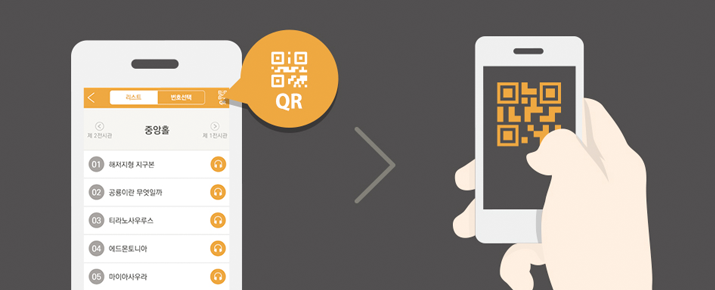
Compatible with any smartphone.
The institute's application also provides a recorded interpretation by number choice and a list choice will appear on the screen, upon chossing the exhibit number or titlte an interpretation will began.
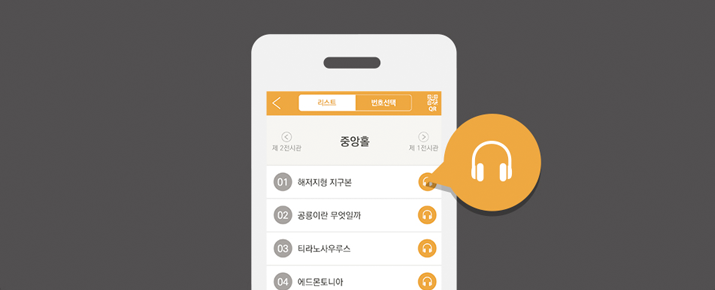
Audio Guide Player rental service
The Museum offers an Audio Guide Player for visitors to listen to the explanations.
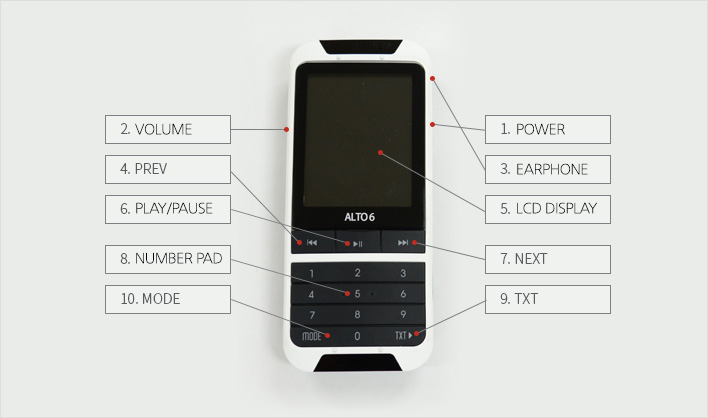
How to borrow
If you want to rent an Audio Guide Player, please prepare your ID card and tell us the quantity (up to two Audio Guide Players can be rented per ID card). Please tell us your name and return your Audio Guide Player, and we will return your ID card.
We may ask for reimbursement if the Audio Guide Player is lost or damaged.
How to use
- To start using, first press the (1. Power) button for about 1 ~ 2 seconds, and connect the earphone to the (3. Earphone jack). Press and hold (10. Mode) button for 2 ~ 3 seconds to select the language and then adjust the volume with the (2. Volume) button.
- The Audio Guide Player will automatically play in front of the exhibit they want to hear.
- You can use the manual number to enter the content number with the (8. Number Selection) button on the display and press the (6. Play/Pause) button. At the same time, the text and image of the content to be played back are displayed on the (5. LCD screen).
- At the beginning of the audio guidance, the text screen will appear. To switch to the image screen, press briefly the (10. MODE) button to switch.
Note: Press and hold to switch languages.
- If you select the (9. TXT) button on the text screen, the text screen goes to the next page.
- If you want to hear the explanation sequentially, press the (4. PREV, 7. NEXT) buttons, and the numbers will sequentially pass.
- If you want to pause while listening, press the (6. PLAY / PAUSE) button to pause. If you want to play again, press the (6. PLAY / PAUSE) button to resume.
- To turn off the power, press and hold the (1. Power) button for about 2 seconds.